My Cellar is a virtual wine cellar enabling you to keep an inventory of all the wines you have in your cellar. In My Cellar you can update the number of bottles you have and add manager your own ratings and wine reviews.

You can add wines that you find in the system, or add your own private, or custom, wines that you may have received as gifts, or purchased privately through a wine agent. To make a custom wine entry into My Cellar, click the Add tab and search for the wine.

You can add wines from most menus using the Add To... widget.


Or you can search for wines by Name, Wine Producer, Varietal, Region and/or Vintage Date. Examples: Sonoma Cabernet Sauvignon, or Rhone 2004, or De Latour 2003. Once you’ve found the wine you’re searching for, click the Add to Cellar button.

If you don’t find the wine you are looking for in WineAlign, you can make your own custom wine entries into My Cellar. First, from the My Cellar, Add tab, search WineAlign to see if a wine exists in our system.
If it is, Add it and customize your wine if you wish.

If our system does not return any results, simply click the Add New Wine button to make a custom entry into your cellar.

Once you’ve clicked on Add New Wine, you will be able to enter the details on the wine including the price, drink dates, a rating, your review and you can even upload an image of the bottle if you have one!

Once your wine is in your cellar, you can enjoy your bottles and manage your inventory levels by clicking on the Drink/Rate/Edit button.

ENJOY!



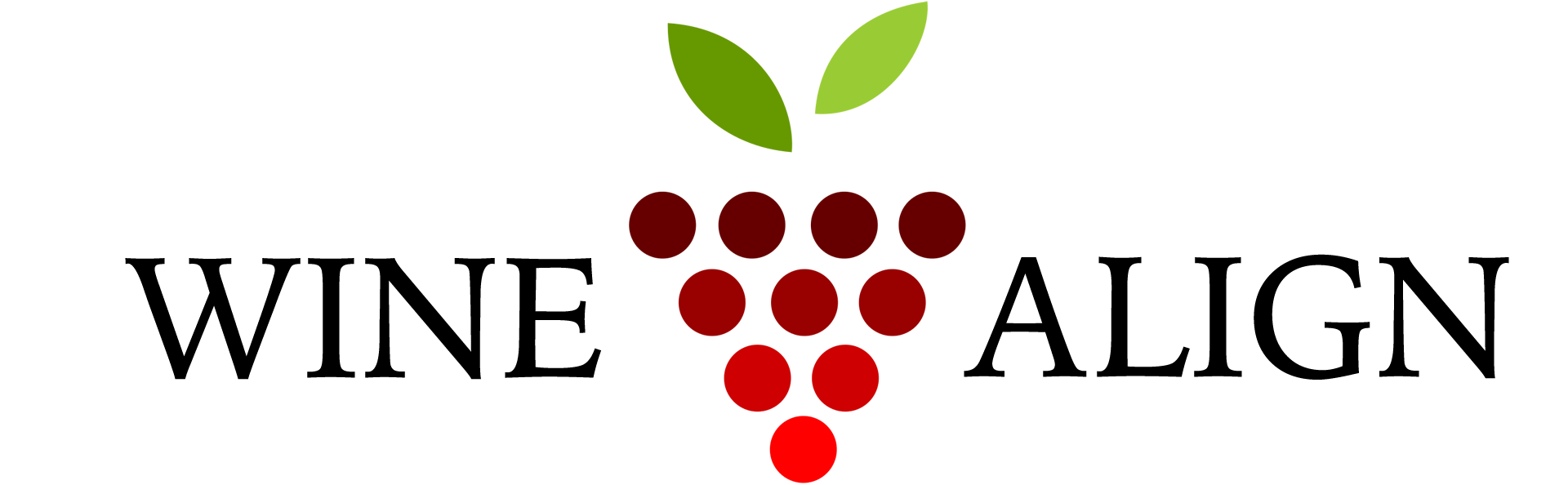




















 Drink Now - Hey, it's time to enjoy
Drink Now - Hey, it's time to enjoy
 Drink now or Cellar - Enjoy now or Enjoy later
Drink now or Cellar - Enjoy now or Enjoy later
 Cellar - Not time to drink yet
Cellar - Not time to drink yet Empty (no inventory at that location)
Empty (no inventory at that location)
 Low (sess than 12 bottles)
Low (sess than 12 bottles)
 Med (between 12 and 48 bottles)
Med (between 12 and 48 bottles)
 Full (more than 48 bottles)
Full (more than 48 bottles)




























